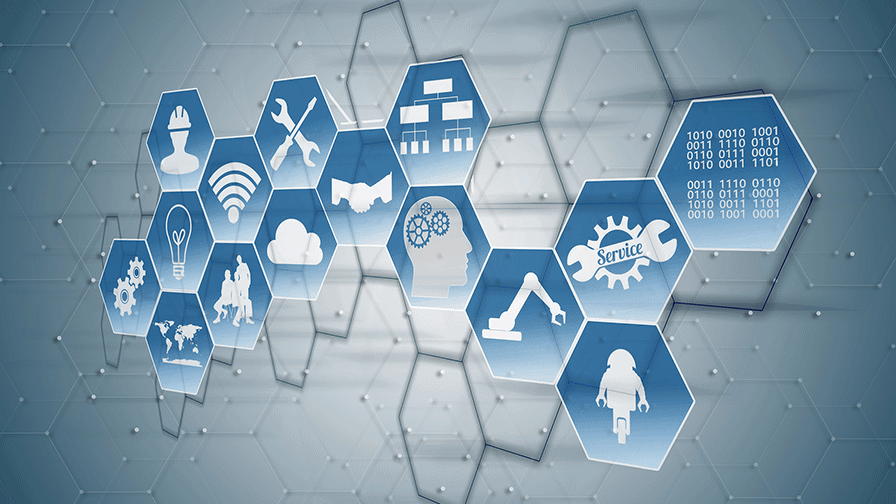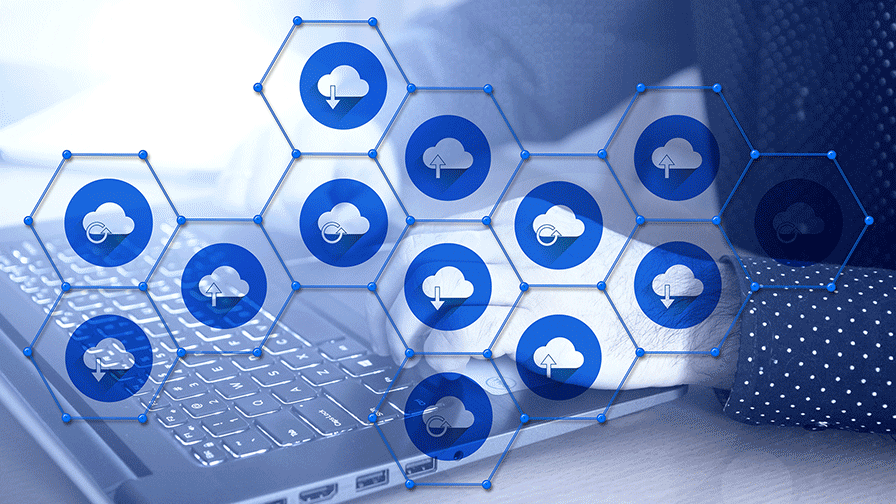Using Product Templates
Every product we carry has its own unique Illustrator or Photoshop pdf template. This is to ensure that your art is ready for our products, and you get the result you want to see using your favorite designs. These are layered files that show what template elements need to remain or be removed for your final file.
Most Important Points
Below is a preview of a typical template, and the lines / guides that are in them. The left image is standard, showing all open areas. While the right image is showing the areas filled in where your art should be.

Bleed / Cut Lines
Your art should fill the entire open area of the template, unless your art is mainly white. Any white space not filled in will most likely show on your finished product. The grey line may not be visible unless you expand your artboard, as it is along the very outer edge only on most products. It is one of the most important lines in the art, as it is a required visual aid for many processes for your order. Please make sure that it is kept in your art, or recreated.
Finished Size
Your visual guideline of what will show up for your art, and the product. Please note that there is a variance of size for products, so it may be slightly smaller or bigger than the expected area.
Safe Area
This is the recommended area where important art you want to have visually shown needs to be within this area. Even though your art will fill the entire opening of the bleed / cut line, this safe area is to ensure nothing gets cut off. Common things in this area are names, pictures, specific parts of a design, etc.
Art Direction
Most of our products only require your art to go in one direction, with nothing special other than figuring out if you want it to be positioned landscape or portrait. However, there are some that need to have the art reflected or altered in direction. Products such as tote bags, toiletry bags, and stacked pillow templates. You will see directional lines especially in these products, so please make sure you follow them. Below is an example of a tote bag and stacked pillow needing directional changes :

All template details, other than the bleed / cut line or grey elements, need to be removed from your final file. Remember to use the safe area, and keep in mind key details of the product template.
Finished Art Design & Things to Check
Below are some common styles of art setup, with all template lines remaining for visual reference.

Pixelation or Oddities
When using images it is important to zoom in to at least 100%, and make sure that your art is of high enough quality. For vector art, make sure your lines are good and filled in where needed. This may require zooming in further than 100%. Patterns are especially tricky and important as well. Make sure that there are not any lines or spaces where there shouldn't be, and that the pattern lines up along the seams as needed.
Finished Art Size
All art should be made to the correct size of the template of your product. Make sure your dimensions match what is needed. Otherwise, your end design could show up cut off, skewed, uneven, or possibly warped on the final product.
Resolution
All images are printed and processed at 150 dpi, and it is the preferred resolution for all art submitted.
We will print your art as is, and do not always catch mistakes in your art. These are essential steps to make sure you, and your client, get the final desired product with your designs.
Saving Your Art File
Below are some common styles of art setup, without the non-essential template elements in the art.

Double Checking
Make sure you have everything where you want it, and that all non-essential template elements are removed or hidden from your file.
Saving
Please save your image as any of the following : PNG, JPG, JPEG, or PDF.
CMYK / RGB / Pantones
You are welcome to create and save your art in either color format. Please note that we do not do any color matching for art files.
File Name
This is more of a suggestion than a requirement, but naming your art file something that helps you identify your art is very helpful. You can add the product name, and / or the item code, along with the art name, and any other helpful combinations.
File name example : 16x16-Pillow-Butterfly-Yellow.pdf
You can't use these symbols in your file name : & < >
Your filename has a max of 100 characters, including the extension.
Your finished art file should be ready to go with everything needed to produce your product now. All you need to do now is upload it to your cloud storage service.