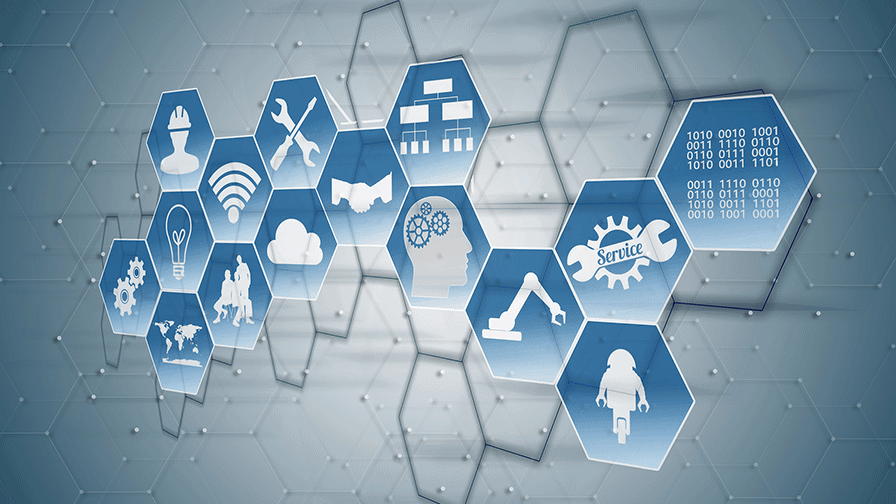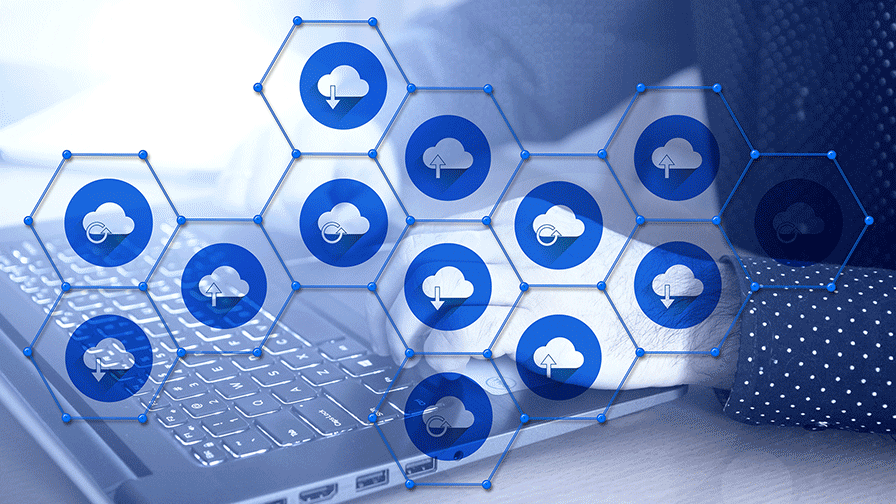Common Edits You May Need
You've set everything up, but inevitably you have something to fix or change later on. Rest assured for the most part you can make edits easily, and without much fuss. Let's look into some of the ones you are most likely to use at some point and time.
Permissions
Below is roughly what your permissions access control should look like, but they do change where this is or how it looks from time to time. The concept and settings will be the same though.

Single File Permissions
For one reason or another your file can't be accessed, and you need to update the permissions. You probably saw an error such as the one below :

First, you will want to make sure that your bucket permissions are good to go. Select the permissions tab in the appropriate bucket or folder, then make sure "Block all Public Access" options are marked as off. If not change this and save.

Now we need to check your specific file permissions, by selecting your file name on the link part and not the check box. Go to the permissions tab, and ensure that the option "Everyone (Public Access)" has the Read setting set in the object column. If not simply edit and save this.

It is a good idea at this point to copy and paste the files object url into a browser tab or window, and verify that you are able to access it without any errors.
Multiple File Permissions
If you already know you have multiple files that don't have public permissions, you can bulk edit them to be public. Simply select the checkboxes for the files needed, then select Actions and Make Public. Verify your files object url works, and you should be good to go.
Permissions are one of the most common errors we see. This problem will throw you an error in your browser, and cause all sorts of issues with your order. Luckily it is an easy fix.
Art File Changes
Artwork Revision
You've uploaded your work, and somewhere down the line you realize you need to alter the artwork. The good news is that you can do this without needing to do anything to your links other than upload the newly revised artwork. You will need to resubmit your orders though, for any that are active and have had an art change.
The important thing for this though, is that you will need to maintain the same exact file name. If for some reason you want to change the name, you will simply have to update the links where ever they are being used.
File Name Change

The file name seemed fine, but you noticed an error or maybe just wish it to be shorter. No matter the reason you can change the name of the file within your bucket or folder easily. Simply select its checkbox, then in the menu bar of object options select "actions" and "rename object".
We recommend you keep the same file name as what is on your computer though, or change it there as well. This way it leads to less confusion. Now simply update your file link where ever it is being used, and you are done.
The great thing about static links is that updating your files as needed doesn't impact your work. This has been very helpful, as errors are bound to happen.
Art File Location
Deleting Your File

This is one of those things you can do in bulk luckily, by simply selecting the checkboxes of the files within your bucket or folder. Provided it is on the same page of course, and not on multiple.
Once selected and you choose the delete button, you will be taken to a confirmation page. You can type it out or copy and paste the verbiage, then click the Delete Objects button.
Moving or Copying Your File

Accidentally placed the file in the wrong bucket or folder, or simply need to move/copy it? Select the files checkmark box, and then in the actions option select if you want to move or copy it. Either option will ask you to confirm and verify where you want it to go.
Your permissions will copy over, so this should be a simple edit. All you should have to do after this is update your link as needed where it is used.
Remember that any editing that changes the location or name of your art file, will require you to update the links where they are used.